Those who used to game with devices such as C64, SNES, or Megadrive, but now no longer own suitable computers and consoles, can now play the classic games on the PC.
Super Mario, Zelda (or Link), Purple Tentacle, Sonic—these are just a few of the heroes who have inspired gamers for over 40 years. Some of the original gaming devices from Atari, Commodore, Nintendo, Sega & Co. are rare today, but new editions have launched with more modern technology.
The same applies to the numerous classic games that still send retro fans into ecstasy. Here, too, there have been graphically polished revisions, especially for some Lucas-Arts titles, which reflect the enduring cult character of the games.

As a rule, you control retro games via the keyboard, where you are shown the implementation of the controller keys. Alternatively, you can often connect a regular gamepad.
In this guide, I show you how to get the original classic games of the breadbox era, as well as newer console titles, to run on your Windows PC. We offer you three possibilities:
- The simple way via your PC’s browser
- The somewhat more demanding way via the game collection on a USB drive
- Last but not least, the profile solution in the form of a game console based on the Raspberry Pi
But no matter which way you choose: Whether you save Princess Peach, finish off LeChuck, or successfully guide Giana through the dungeons depends only on your playing skills, not on a lack of technology.
For beginners: Use browser emulation
Probably the easiest way to play retro console games on a Windows PC is via the browser. Providers such as Retrogames, Retro Games Online, and Webrcade offer numerous Javascript emulations that can be run in the browser at the click of a mouse. For a better overview, the games can be filtered by console type.
With Retrogames and Retro Games Online, a direct search by title is possible; with Retrogames you can also search by genre; with Retro Games Online also by popularity. Retrogames also not only has console and home computer classics in its repertoire, but also old MS-DOS gems like Alone in the Dark and Gabriel Knight.
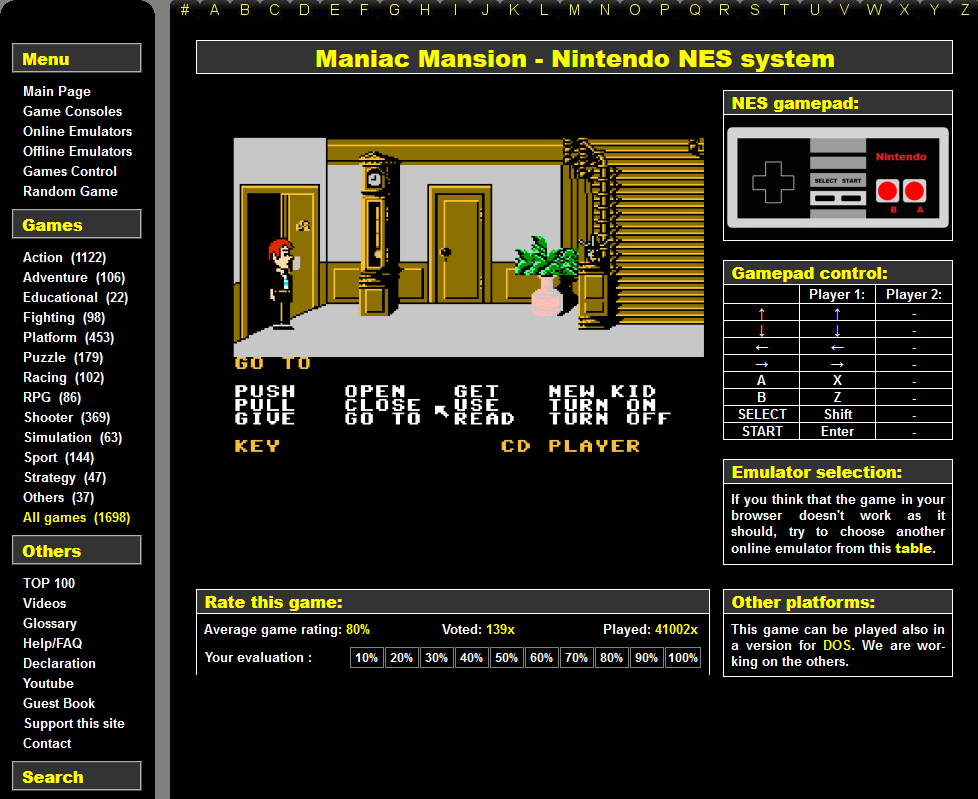
At Retrogames. cz you will find classic games divided by genre and console so that you can quickly find your desired title. The controller and keyboard assignments are shown on the right.
All providers allow you to operate the game with the keyboard. At the beginning of each game, the controller layout is displayed or you can call up the instructions by pressing a button.
A warning: It’s not much fun to play a game like Maniac Mansion with the keyboard in the emulator. It is therefore best to get a standard gamepad for the PC that you connect via USB or Bluetooth.
Alternatively, some console gamepads can also be used on the PC, such as the Pro controller of the Nintendo Switch or the Dualshock 4 controller of Sony’s PlayStation 4. Both input devices can be connected to the PC either via USB cable or wirelessly via Bluetooth. All you have to do is set the controllers to pairing mode—in the case of the Switch Pro controller via the button next to the USB-C port, in the case of the Dualshock 4 via the PS and Share buttons—and establish the connection in the PC’s Bluetooth menu.
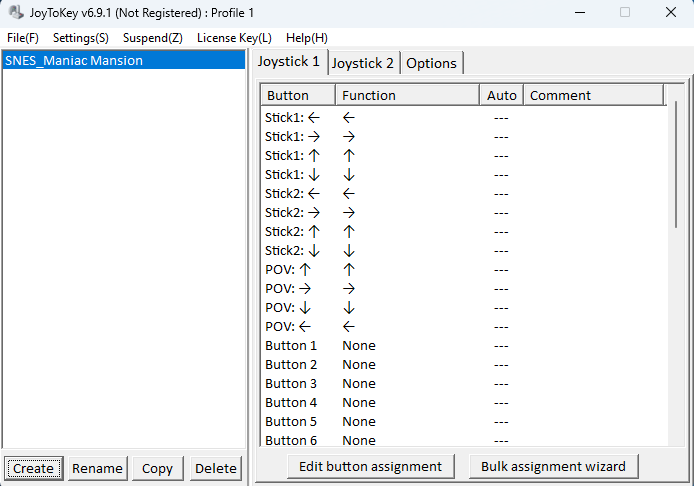
With the Joy2key tool, you can adjust the key assignment of a connected gamepad and thus control games much more easily and pleasantly than with the keyboard of your PC.
To transfer the functions of the keyboard to the controller keys, use software like Joy2Key. You can then easily map the directional keys of the keyboard to the directional pad and/or the joysticks of your gamepad, for example. To see which key of the gamepad you are currently assigning in Joy2Key (the buttons are only numbered consecutively), briefly press the key, its counterpart will then light up yellow in the program.
For advanced gamers: Live gaming from USB drives





