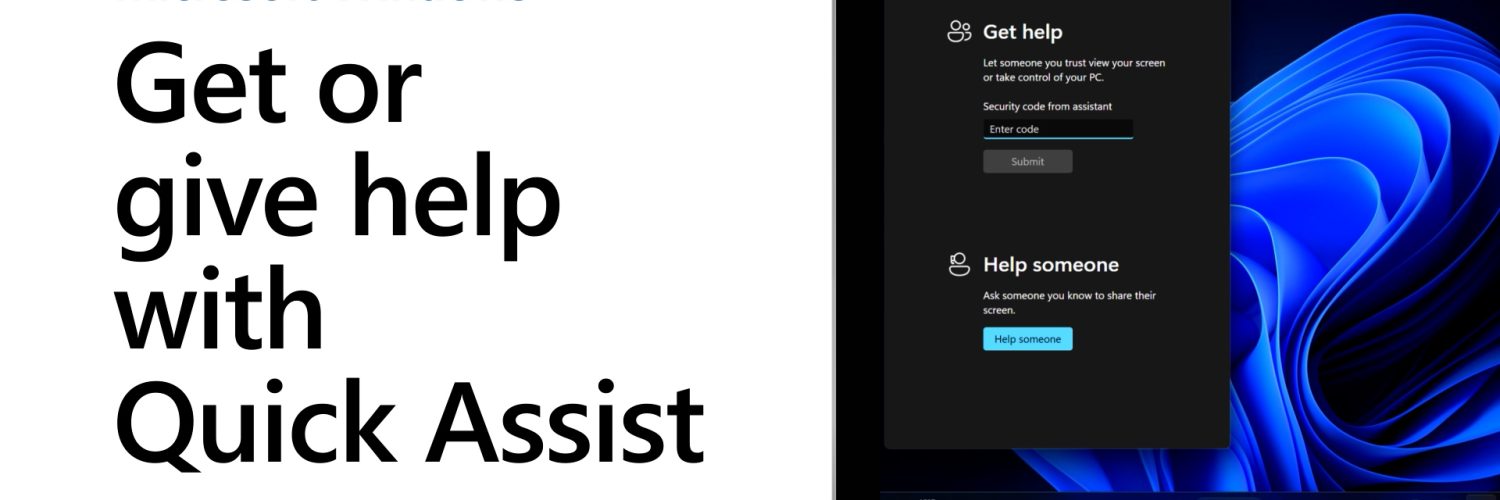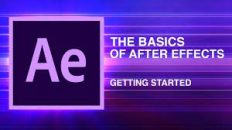Microsoft PC Manager helps tidy up the inevitable clutter that clogs PCs: remnants of old updates, downloads, big ZIP files that you downloaded, unpacked, and forgot about. But it’s now a general tuneup app that can help you do all sorts of things — even put a secondary toolbar on your desktop with shortcuts.
Naturally, any mention of PC Manager has to also mention CCleaner, the popular cleanup tool that became much less beloved after Avast bought it in 2017 and then accidentally bundled a Trojan-horse malware file inside of it. Now, Microsoft has stepped in. PC Manager reminds me a bit of PowerToys — Microsoft’s toolbox of helpful utilities — and a bit of Microsoft’s Game Bar app, too.
The easiest way to download PC Manager is via the Microsoft Store, which immediately downloads it onto your PC. It will ask for your permission to load itself when you boot your PC.
PC Manager: What can it do?
PC Manager consists of five different functions: The Home screen provides shortcuts to information and utilities that can improve the performance of your PC. On the left-hand rail are four other deeper dives into various functions: Protection, which taps Windows Defender and Windows Update; Storage, which offers deep cleaning for your hard drive or SSD; Apps, which looks at which apps run at startup; and a Toolbox of utilities.
The weirdest thing about PC Manager — which is on version 3.3, as of press time — is that the entire user interface is smooshed into a thin wedge of your screen, with no option to enlarge it. That compresses quite a lot of information in a small area; it would be nice to be able to adjust it.
The Home screen is essentially a dashboard, mostly likely offering to give your PC a “health check” and providing insight as to what’s going on with your PC. A big “Boost” button encourages you to boost your PC’s performance.
Choosing the “Health Check” option allows PC Manager to quickly identify files that Microsoft deems worthy to delete: your Windows cache, your browser cache (presumably Edge, though this isn’t stated), temporary files, and so on. It doesn’t really do anything else, at least on the surface.
Microsoft doesn’t really tell you why you should delete these files, merely assuming that you’ll want the extra space back. On my PC, the 1.2GB that PC Manager offered to delete didn’t seem worth it in terms of space saving, based upon the hundreds of gigabytes of space my SSD allowed. But it quickly deleted these “junk” files.
EDIT: There have been reports that Windows has asked to “clean” Windows Prefetch files. Some experts believe that these are absolutely necessary to keep your Web browser running efficiently, so consider blocking these. The image below doesn’t show PC Manager asking to do this, but it did on other occasions.
The PC Boost section offers a “Smart Boost” that will kick in when there is “high usage” of RAM or more than 1GB of temporary files. It’s off by default.
PC Boost looks like it simply eliminates some temporary files, which on my PC took just a couple of seconds. My memory usage shrank by a few percentage points, but that’s it. However, it might be more effective if you’re the type of person with a lot of random utilities, or who oversees a child’s PC who can’t say no to downloading things.
Other components just give you a quick, easy-to-find look at some of the elements of your PC. For example, the “startup apps” button reveals what apps load when you boot your PC. (You can still access these via the Windows Settings menu — but again, “quick” is the watchword here.) Disabling them will speed up your PC’s boost time, though perhaps at the cost of performing background updates behind the scenes.
The “Deep Clean” option is another tool that’s replicated elsewhere, as part of the Storage Sense tool within Windows. Again, Microsoft makes recommendations for files that you can safely delete, erring on the conservative side. It even dives into the caches for various browsers and applications, like Photoshop or Mozilla Firefox.
It’s possible that Microsoft would offer to delete files in my Recycle Bin if I had less storage on my PC, but it didn’t do so this time.